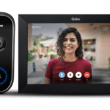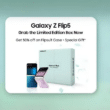Great! This blog post on “How to Add New Users To Your WordPress Site”
Detailed Instructions on Adding New Users to Your WordPress Site
Do you want to work on a WordPress website with someone else but are unsure of how to give them access without giving them your admin credentials? The answer you need is to increase the number of users on your WordPress website. WordPress has user management capabilities that make it simple to give someone full administrative authority or only the ability to create and update content. We’ll take you step by step through the procedure in this guide.
Why Add New Users
Let’s first talk about the “why” before moving on to the “how.” You might want to add additional users to your WordPress site in the following situations:
Collaboration is step one. You can set up individual accounts for each member of your writing, editing, or development team to facilitate communication.
2. Visiting writers You can create an account for contributors or guest bloggers on your website so they can contribute posts without giving them complete authority.
3. Hiring Assistance: You can set up an account for a web developer, designer, or SEO expert you employ so they can work on your website without having access to confidential information.
Let’s begin with the procedures for adding new users to your WordPress website:
Log in to your WordPress dashboard as a first step.
Step 1: Logging into your WordPress admin panel. To add new users, you must have administrative rights.
Step 2: Navigate to the User Section
Find the “Users” tab on the dashboard’s left-hand side. You’ll see a dropdown menu if you place your cursor over it. Select “Add New.”
Step 3: Complete the User Information
You will be taken to a screen where you can enter the information for the new user. What you need to supply is as follows:
Username: Give the new user a special username. For security purposes, avoid using usernames like “admin” or popular usernames.
Email: Email address of the user to be entered. At this address, they will receive login information and notifications.
First and Last Name: If required, enter the user’s name.
Web address: If appropriate, include the user’s website address.
Step 4: Create a Robust Password
WordPress gives you the choice of creating a password manually or automatically using the “Generate Password” button. Verify that the user is aware of their password.
Step 5: Select a User Role
Choose the relevant user role from the “Role” selection menu. WordPress has a number of built-in roles:
Administrator: Complete command with management over plugins, settings, and users.
Editor: Has the ability to publish and edit posts, even those made by other users.
Authors : Are able to publish and edit their posts.
Contributor: This user can write and edit posts, but they are unable to publish them.
Subscribers : Are limited to managing their profiles.
Based on the access and responsibility they require, assign each user a position.
Step 6: Sending an invitation.
Check the box next to “Send User Notification” if you want the new user to receive an email inviting them to create a password and log in. A link to set their password will be sent to them through email.
Step 7: Include the User
Finally, press the “Add New User” button to add a new user to WordPress.
Step 8: Verify and Test
A confirmation notice will display when the user has been added, and their name will then show up in the user list. Request that the new user look in their email for their login information. You might wish to test their account by signing out of your admin account and logging in with the credentials you’ve given them before granting them full access.
That’s all, then! Your attempt to add a new user to your WordPress website was successful. These procedures can be repeated for any new users you wish to add.
It’s important to keep in mind that you should periodically examine and manage your user accounts, especially if someone’s role changes or their need for access decreases. The user control tools in WordPress make it simple to keep a safe and cooperative website online.
A basic skill that enables you to collaborate with others and effectively expand your online presence is adding new users to your WordPress site. User management is a useful feature in your WordPress toolbox whether you’re creating a blog, an e-commerce site, or a community forum.
As a result, start working together, publishing content, and growing your website with confidence since you can easily manage who has access to your WordPress site.
Please spread the word about this article if you found it useful to others who might find it useful to understand how to add new users to their WordPress sites.