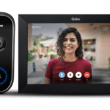Big Sale Amazon”
Amazon Sale, Discounted Deals & Offers Alert
and Get Upto 90% Discount on All products
Join Us Today
Recording Your iPhone Screen with Voice: A Simple Guide
In today’s tech-savvy world, recording your iPhone screen with voice narration has become a common need, whether it’s for creating tutorial videos, sharing your iPhone experience with friends, or simply capturing memorable moments. The good news is that Apple has made this process incredibly easy with a built-in feature. In this article, we’ll walk you through the steps to record your iPhone screen with voice in just a single tap.
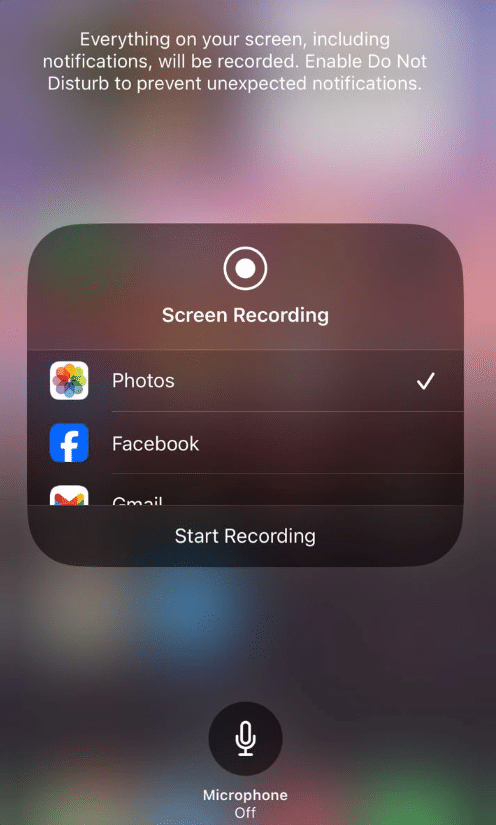
Getting Started
Before we dive into the details, here’s a quick overview of what you need to know:
- You can record your iPhone’s screen with voice.
- The Screen Recording app has a built-in option for that.
- All you have to do is follow a few simple steps.
Step 1: Access the Control Center
To start recording your iPhone screen with voice, you need to access the Control Center. The quickest way to do this is by swiping down from the top edge of your iPhone’s screen. This action will reveal the Control Center menu.
Step 2: Locate the Screen Recording Icon
In the Control Center, you’ll find various icons and shortcuts. What you’re looking for is the screen recording icon, which is represented by a small circle with a dot inside, usually located at the bottom right corner by default. It’s typically positioned next to the Music Recognition app icon.
Step 3: Activate the Microphone
Once you’ve located the screen recording icon, press and hold it for a couple of seconds. Doing so will bring up a menu with additional options. Among these options, you’ll find the “Microphone” button. Tap on this button to enable the microphone for voice recording. You’ll know it’s activated when it displays “Microphone on.”
Step 4: Start Recording
With the microphone activated, you’re all set to begin recording your iPhone screen with voice. Simply tap the screen recording icon once to start the recording process. You’ll see a countdown, giving you a few seconds to prepare. After that, your iPhone screen and your voice will be recorded simultaneously.
Step 5: Stop Recording
To stop the recording, you can either tap the red status bar at the top of your screen and confirm the action or return to the Control Center and tap the screen recording icon again. Your recorded video will be saved to your Photos app.
That’s it! You’ve successfully recorded your iPhone screen with voice narration. If you ever want to toggle the microphone off, you can do so by accessing the screen recording app menu and tapping the Microphone button to deactivate it.
Frequently Asked Questions
- Can I edit the recorded video afterward? Yes, you can edit the recorded video using various video editing apps available on the App Store.
- How can I share the recorded video with others? You can share the recorded video through messaging apps, email, or by uploading it to social media platforms.
- Does this feature work on all iPhone models? Yes, this feature is available on most recent iPhone models with updated iOS versions.
- Is there a limit to how long I can record my screen with voice? While there’s no strict time limit, consider available storage space on your device.
- Can I record system sounds along with my voice? The built-in microphone records your voice, but it won’t capture system sounds. You can use external accessories for that.
In conclusion, recording your iPhone screen with voice is a valuable tool for various purposes. Apple’s built-in feature makes it convenient and user-friendly. So, go ahead and create engaging videos, share your iPhone experiences, and capture moments with ease. Happy recording!