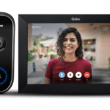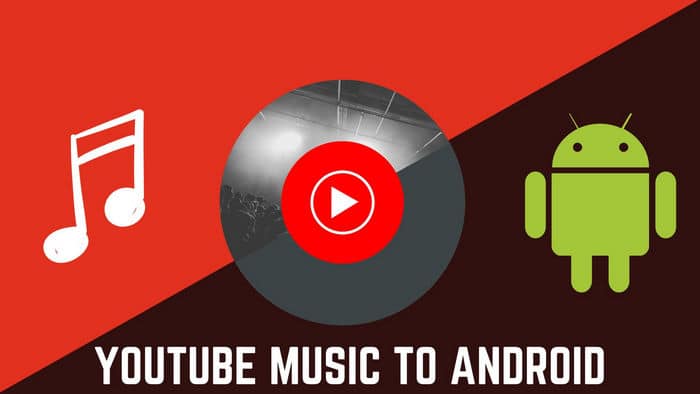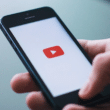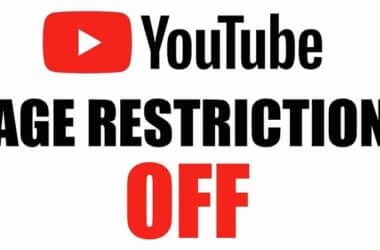How to Download Audio from a YouTube Video to Your Computer
YouTube is a treasure trove of music, and sometimes you just want to enjoy your favorite tunes offline. Whether you have a premium subscription or not, there are various methods to download audio from a YouTube video to your computer. In this guide, we’ll explore the easiest and most reliable ways to do just that.
Why Downloading from YouTube Videos
YouTube is the go-to platform for music enthusiasts, but there are valid reasons for wanting to download audio:
Offline Listening: Downloading allows you to enjoy your favorite songs even when you have no internet connection.
Create Playlists: You can create personalized playlists from your downloaded songs.
Avoid Data Usage: Streaming music can consume a significant amount of data. Downloading helps you conserve your data plan.
Things You Should Know
Before we delve into the methods, it’s crucial to be aware of a few things:
YouTube Premium: The best and easiest way to download videos from YouTube is by subscribing to YouTube Premium. This service allows you to tap the download arrow next to your video, select the download quality, and enjoy offline viewing within the YouTube app.
Third-Party Apps: While third-party apps and websites may offer a way to download videos, they often violate YouTube’s terms of service and can be unreliable. They may also come and go as they get taken down.
Now, let’s explore the methods for downloading audio from YouTube.
Using YouTube Music Premium
Step 1: Subscribe to YouTube Music Premium
If you’re a paid subscriber to YouTube Music, you can easily download music for offline listening using the mobile app on Android, iPhone, or iPad.
Step 2: Open the YouTube Music App
Launch the app on your mobile device.
Step 3: Select Your Music
Find the song you want to download or choose a playlist.
Step 4: Download the Song or Playlist
Tap the download arrow for a song or the menu (⁝) for a playlist. The content will be available for offline listening within the YouTube app.
Using 4K Video Downloader
Step 1: Download and Install 4K Video Downloader
Go to the official website to download the setup file. Follow the installation instructions for your operating system.
Step 2: Copy the Video’s URL
Find the YouTube video you want to download, copy its URL from the address bar.
Step 3: Open 4K Video Downloader
Launch the application.
Step 4: Paste Link and Configure Settings
- Click “Paste Link” in 4K Video Downloader.
- Choose “Extract Audio” from the download options.
- You can also customize the audio file type and quality.
Step 5: Select a Save Location
Click “Browse” to choose where you want to save the audio file.
Step 6: Start the Download
Click “Extract” to begin the process of extracting the music from the video. The converted audio file will be saved to your chosen location.
Using MediaHuman
Step 1: Download MediaHuman
Go to the official website and download the appropriate version for your operating system.
Step 2: Install the Software
Follow the installation instructions for your operating system.
Step 3: Copy the YouTube Video URL
Find the video on YouTube, copy its URL.
Step 4: Open MediaHuman
Launch the application.
Step 5: Paste the URL
Click the “+” button and paste the video URL.
Step 6: Select Audio Only
Choose to download only the audio.
Step 7: Start the Download
Click the download button to begin downloading the music.
Online Converters
Step 1: Find an Online YouTube to Music Converter
There are various online converters available, but exercise caution and use antivirus protection.
Step 2: Paste the Video URL
Copy the YouTube video URL and paste it into the online converter.
Step 3: Select a Format and Download
Choose the audio format you prefer and initiate the download.
Remember that downloading content from YouTube may violate its terms of service, so be mindful of copyright and usage restrictions.
Access Now: [Download Audio from YouTube]
In conclusion, downloading audio from YouTube is a convenient way to enjoy your favorite music offline. Whether you opt for YouTube Premium, dedicated software like 4K Video Downloader or MediaHuman, or online converters, always prioritize legal and ethical usage. Happy downloading!
FAQs
1. Is it legal to download music from YouTube?
Downloading copyrighted music without permission may violate copyright laws. Ensure you have the rights or use legal sources.
2. Can I download YouTube videos as well?
Yes, you can download videos using some of the methods mentioned here, but it’s essential to respect copyright and usage rights.
3. Are online converters safe to use?
Online converters can be risky as they may contain malware. Use antivirus protection and exercise caution.
4. Can I convert YouTube videos to other audio formats?
Yes, you can often choose from various audio formats when using dedicated software or online converters.
5. What’s the advantage of using YouTube Premium?
YouTube Premium offers a hassle-free way to download and enjoy YouTube content offline, along with an ad-free experience and exclusive content.