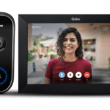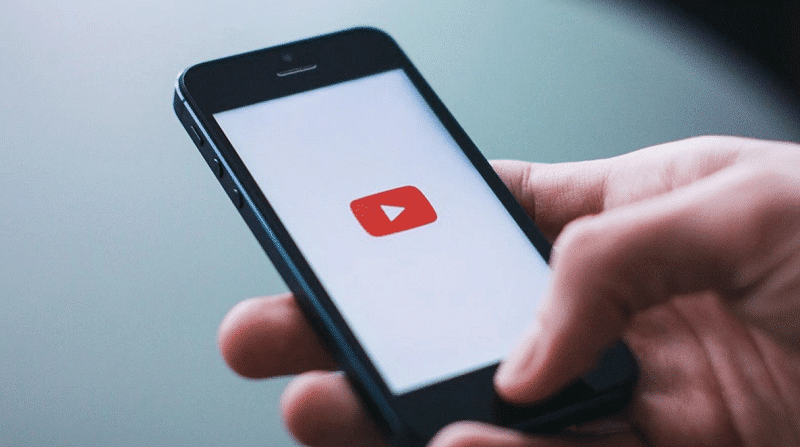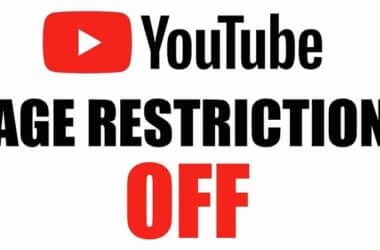How to Download and Crop YouTube Videos in HD
Are you interested in downloading and cropping specific parts of YouTube videos in high-definition? While downloading YouTube videos is a common practice, obtaining HD clips with precise trimming can be challenging. In this guide, we’ll explore various methods and tools that allow you to download and save YouTube video clips in HD formats like 1080p and higher. Let’s get started!
Understanding Your Options
Before diving into the process, it’s important to know your options for downloading HD clips from YouTube:
Option 1: Online Tools
A quick way to download a YouTube clip in HD is to use online tools like YouTube4k Downloader, Clideo, or ClipConverter. These tools offer convenience but may have limitations.
Option 2: Video Downloader Applications
If you wish to download multiple YouTube video clips in HD, consider installing a video downloader application like 4K Video Downloader. These apps provide more control and flexibility.
Option 3: Be Mindful of Violations
Remember that downloading a portion of a YouTube video may violate YouTube’s terms. To avoid any violations, it’s recommended to share the clip directly from YouTube when possible.
Web-Based YouTube Downloaders
1. YouTube4k’s Clip Downloader (1080p HD)
YouTube4k’s Clip Downloader is a free website that allows you to download any part of a YouTube video in full HD quality (1080p).
2. Clideo (Free with Watermark)
Clideo is a solid option that enables you to cut any quality YouTube video with a free account, although it will contain a Clideo watermark unless you upgrade.
3. ClipConverter (HD Quality)
ClipConverter is another free option that lets you download a specific part of a YouTube video in HD quality. However, it may not work with music videos or copyrighted content.
4. Kapwing’s Video Trimmer (720p HD)
Kapwing’s Video Trimmer offers easy use and considers 720p as “Standard” quality, which technically qualifies as HD. Please note that it adds a watermark unless you create an account.
5. Streamable (Standard Definition)
Streamable allows you to download standard definition video clips of up to 10 minutes from YouTube for free. For HD or longer clips, you’ll need a subscription.
Download and Crop the Video Yourself
1. Install 4K Video Downloader
While 4K Video Downloader doesn’t offer trimming, it allows you to download the entire video and trim it using free tools built into Windows and macOS.
- Download 4K Video Downloader for your PC, Mac, or Android [here](https://www.4kdownload.com/downloads).
- Install the software and ensure your video isn’t private, age-restricted, or region-restricted.
2. Copy the YouTube Video URL
Open YouTube, find the video you want to save, and copy its URL from the address bar.
3. Open 4K Video Downloader
Launch the 4K Video Downloader application.
4. Paste the Video URL
Click on “Paste Link” in the application. It will analyze the URL and provide download options.
5. Select Download Video
From the options, choose “Download Video” to save the entire video.
6. Choose Format and Quality
Select your desired format (usually MP4) and the highest available quality.
7. Set Download Location
Pick a download location on your computer.
8. Start the Download
Click “Download” to save the video in HD format to your computer.
9. Open the Downloaded Video for Editing
Locate the downloaded video on your computer and open it.
10. Trim the Video
Use the built-in trimming tools to select the portion of the video you want to keep. Follow the steps depending on your operating system.
Share YouTube Clips Without Downloading
1. Go to the Video You Want to Share
If you wish to share part of a video without downloading, follow these steps:
2. Click Clip
Find the “Clip” option below the video next to the scissors icon.
3. Clip the Video
Drag the blue box ends to define the clip’s start and end. Your HD clips can range from 5 to 60 seconds.
4. Name the Clip
Give the clip a descriptive name.
5. Share Your Clip
Click “Share Clip” to share the clip on social media or copy the URL link for sharing via other methods.
Remember that downloading copyrighted content without permission is not only against YouTube’s policies but also illegal in many jurisdictions.
In conclusion, while downloading and cropping YouTube videos in HD may require some effort and compliance with YouTube’s terms, these methods provide you with the tools you need to achieve your goal. Whether you choose an online tool or a dedicated application, you can access and share the video content you desire.
FAQs
1. Is it legal to download and crop YouTube videos?
Downloading copyrighted content without permission is against YouTube’s policies and may be illegal in many jurisdictions. Always respect copyright laws.
2. Are there any limitations to online YouTube downloaders?
Most online tools offer limited quality options, and some may include watermarks. Upgrade to premium versions for more features.
3. Can I share a YouTube clip without downloading it?
Yes, YouTube provides an option to create and share clips from videos directly on its platform.
4. What video formats are commonly used for YouTube downloads?
The most common format is MP4, but options may vary based on the original video quality.
5. Can I edit the trimmed video after saving it?
Yes, you can edit the trimmed video using video editing software to further refine your clip.
Unlock the potential of downloading and cropping YouTube videos in HD while respecting YouTube’s terms and copyright regulations. Enjoy sharing your favorite clips hassle-free!