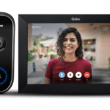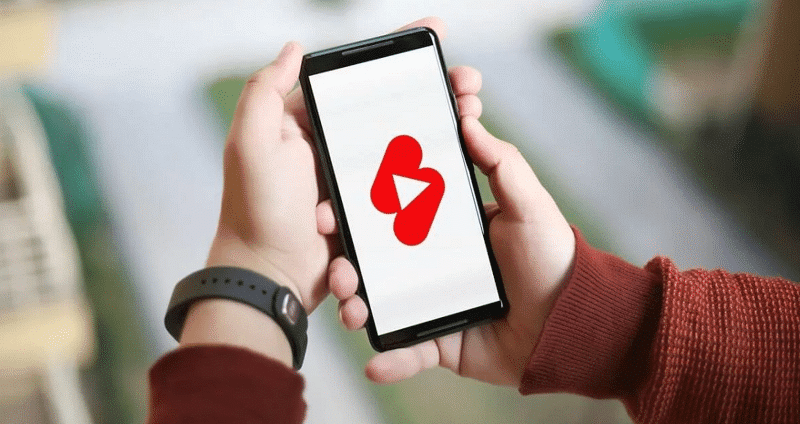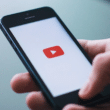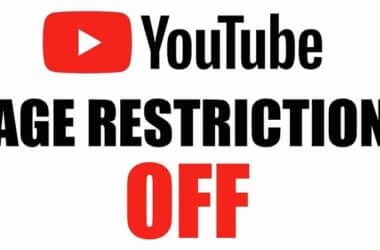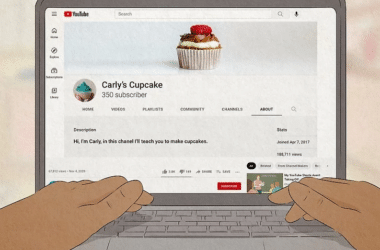How to Hide YouTube Shorts: Your Guide to a Distraction-Free Viewing Experience
YouTube Shorts have taken the social media world by storm, but not everyone is a fan of these short-form videos cluttering their feed. If you’re one of those who prefer longer content or just find YouTube Shorts distracting, you’re in luck. In this article, we’ll show you several methods to hide or turn off YouTube Shorts on various devices, from your computer to your mobile phone.
Understanding the Basics
Before we dive into the solutions, here are a few essential things you should know:
1. No Global Off Switch: Unfortunately, there’s no universal way to hide all Shorts across all devices without using external tools like browser extensions.
2. Browser Extensions: For computer users, browser extensions like YouTube-Shorts Block or ShortsBlocker are your best friends. These can entirely disable YouTube Shorts.
3. Temporary Solutions: On your computer, you can click the ‘X’ on the Shorts section to hide it for 30 days. After this period, it may reappear, so you’ll need to repeat the process.
4. No Mobile Disable Option: There’s currently no built-in way to disable Shorts in the YouTube Mobile app. However, Android users can explore some workarounds.
Now, let’s get into the nitty-gritty of each method.
Method 1: Install a Browser Extension
If you’re using Chrome, Edge, or Safari on your computer, you’re in luck. There are browser extensions and add-ons available that can effectively disable YouTube Shorts. Here are some popular options:
For Chrome & Edge:
- [Hide YouTube Shorts](#)
- [YouTube-Shorts Block](#)
- [ShortsBlocker](#)
For Firefox:
- [Remove YouTube Shorts](#)
- [Hide YouTube Shorts](#)
For Safari:
[BlockYT by Nikita Kukushkin](#)Simply install the relevant extension for your browser, and you’ll be able to enjoy a YouTube feed without Shorts.
Method 2: Disable Shorts for 30 Days
If you don’t want to install any extensions, you can still temporarily hide Shorts on your computer. Here’s how:
1. Click the ‘X’ on the Shorts panel within YouTube. This action signals to YouTube that you’re not interested in Shorts, and it will disappear from your home page.
2. Keep in mind that this is a temporary solution, and the Shorts panel may reappear after 30 days. When it does, just click the ‘X’ again to continue hiding it.
Unfortunately, this method won’t prevent Shorts from appearing in the YouTube Mobile app or on the Subscriptions page.
Method 3: Hide Specific Shorts on Mobile
If there’s a specific YouTube Short that you find annoying, you can hide it from your Home feed on the YouTube mobile app. Here’s how:
1. Open the YouTube mobile app and tap the Home tab.
2. Find the Short you want to hide and tap the three-dot icon (⋮) next to it.
3. Select “Not Interested.” This action will remove the Short from your list.
Please note that this method only hides individual Shorts and won’t block all YouTube Shorts on your Android, iPhone, or iPad.
Method 4: Downgrade the YouTube App (Android)
Android users have an alternative solution to get rid of YouTube Shorts by downgrading the YouTube app to an older version that didn’t have Shorts. Here’s how:
1. Download an older version of the YouTube app (version 14.12.56.16) from APKmirror. Make sure to disable Play Store updates for YouTube to prevent automatic updates.
Method 5: Uninstall YouTube Updates (Android)
On some Android devices, you can revert to an older YouTube version by uninstalling updates. Here’s how:
1. Turn off automatic updates for the YouTube app in the Play Store settings.
2. Open your Android’s Settings, go to Apps, and select YouTube.
3. Tap “Uninstall Updates” to revert to an older version of the app.
Method 6: Use ReVanced (Android)
For Android users seeking more control over their YouTube experience, ReVanced is a powerful solution. It allows you to turn off YouTube Shorts and customize your viewing. Here’s how:
1. Download and install MicroG for ReVanced.
2. Download the latest APK of ReVanced Manager from [GitHub](#).
3. Open ReVanced Manager, select Patcher, and choose YouTube from the list of applications.
4. Install the YouTube APK of the exact version mentioned in ReVanced Manager.
5. Configure your preferences, ensuring Shorts blocking is selected.
6. Tap “Install” to apply the patches.
With ReVanced, you can enjoy YouTube without the distraction of Shorts.
In conclusion, YouTube Shorts may be here to stay, but that doesn’t mean you have to be bombarded by them. Use the methods outlined in this article to regain control of your YouTube feed and enjoy a more distraction-free viewing experience.
Frequently Asked Questions (FAQs)
1. Can I permanently disable YouTube Shorts on my computer?
Unfortunately, YouTube doesn’t offer a permanent disable option. You can only temporarily hide Shorts for 30 days.
2. Are there any risks in downgrading the YouTube app on Android?
Downgrading may introduce bugs and security vulnerabilities. Use this method with caution.
3. Can I block all YouTube Shorts on my mobile device?
There’s no built-in option to block all Shorts in the YouTube Mobile app. You can only hide specific Shorts.
4. Is ReVanced safe to use on my Android device?
ReVanced is a trusted app for customizing your YouTube experience. Just ensure you download it from reputable sources.
5. Will YouTube Shorts continue to grow in popularity?
It’s likely that YouTube Shorts will continue to gain popularity, so having these methods to manage them can be helpful.
Now that you have the tools to manage YouTube Shorts, you can enjoy your favorite content on YouTube without the distractions!